1. Capture One toolbar disappears
You've just opened capture one pro and have a lot of work to do. You want to take the white balance dropper and you realise that the toolbar has disappeared! No more tools available! This is something that can happen sometimes, just as an element of the user interface can be missing! This can happen especially after a major update to C1.
Solution: Go to View > Hide toolbar. Yes, hiding the toolbar will make the toolbar reappear at the top of your interface. There's a translation error here!
Another option is to go to View > Customise toolbar. You'll see all the elements of the user interface (UI) and the icons you can drag and drop to customise your interface. Don't forget to save your personal space with : Window > Workspace > Save workspace.
The last option is to go to Window > Workspace > Default. By doing this, the default workspace is restored.
2. Crash on opening
You click on the capture one icon to open it, it bounces into the dock then crashes: it closes again instantly! You restart your computer, same behaviour. You delete, uninstall and reinstall the application, and it starts all over again.
There are several possible solutions:
a) hold down and press the "alt" key on a mac or "ctlr" on a pc when you click to launch the application. This will open the dialogue box rather than opening the last catalogue or session you were working on. From here, you can close this window and go to file > check catalogue or sessions to check and repair any problems in the database for the catalogue or session in question.
b) Delete the queue from the "batch" tab. The queue keeps track of images awaiting batch processing, as does the image processing history tab. This is the most frequent cause of C1 crashes at launch, and deleting this queue often solves the problem.
c) Hold down the "alt" key as described in step a). Instead of closing the window that opens, try opening another session or creating a new session. If it opens without any problems, try browsing your library's file system and opening the session or catalogue that is causing the problem. If it still does not open, this may be due to the corruption of an image or its preview. Try dragging and dropping a small group of images, each time, out of the folder until you can re-open your database.
3. Out-of-focus or pixelated previews
Just after importing a series of images, all the photos you click on appear out of focus, blurred or even pixelated - in short, not at all the quality you'd expect.
Solution This usually means that Capture one is having difficulty writing preview files or cannot allocate the resources needed to do so.
Here are a few things to try:
a) Repair your computer's permissions. It's not always clear why this works, but sometimes it's the answer. This ensures that all the system files that need to communicate with each other do so. In your applications, in the utilities folder, launch "disk utility", select your main hard disk and click SOS.
b) Delete image previews! (Only valid for sessions). Close capture one. Navigate to the folder containing your RAW files on your computer, and go to the "CaptureOne" folder. Open the "cache" folder and delete the "Proxies" folder. Open capture one again, which should regenerate the previews.
c) disable OpenCL in the capture one preferences. If your computer is trying to use the graphics card for display, disabling OpenCL can sometimes solve the problem.
d) Restart your computer. This is sometimes enough to maximise your machine's resources for creating previews.
e) Make sure that the previews you are creating are the right size. If these previews are too large, a lot of resources will be demanded of your machine unnecessarily. Too small, and a recalculation will be necessary to adapt them to your workspace.
f) Try opening a new session and navigating to your image folder in the Capture One Library panel. Look at your images and see if the previews are better. If this is the case, the session is corrupt, work from a new session.
4. Capture does not want to process your images
As usual, you select a group of images to process, but when the process starts nothing happens or it takes an incredibly long time (or even never finishes). Or if the process does run, you get corrupted and black images!
Solutions There may be several causes of this problem, and therefore several possible solutions:
a) Try restarting your computer, then clearing the queue mentioned in 2. b). Restart the processing of an image to test. If it works, restart your group of images.
b) It may be your processing preset that is corrupted or has the wrong configuration (such as exporting to a hard drive that is not available.) The best approach here is to recreate a new processing preset and try processing your images again.
c) If you obtain black images during processing, it may be useful in this case to retry with or without OpenCL activated in the Capture One preferences. If it is set to 'never', enable it, or vice versa. Usually set to 'auto', changing this setting to 'never' will allow image processing to be launched without using the information stored in the graphics card's memory.
5. Loss of connection when shooting in connected mode
In the middle of a shoot, your device disconnects, disappears from the capture one menu or has difficulty transferring images.
Solution This may be a hardware problem, a faulty cable, or a problem with the computer or camera port. Try another cable and different ports. Restart the computer and your camera.
On the software side, check the following:
a) check in the capture one preferences, "capture" section. Sometimes there can be a conflict between the different manufacturers Canon, Nikon, etc... If you are using one of these brands, uncheck the others and restart capture one.
b) If the above tip doesn't work, another tip that may work is to go to your computer, find the capture one share folder and delete it. This folder will regenerate when you restart capture one and connect your device again.
6. Import and processing to the wrong destination
It's a fairly common error, especially during the processing process, to make an error on the export destination, more rarely on the import. The cause of the problem is the same. Let's take the example of processing here.
a) It can happen that you open a session A, and navigate to another session B, in the capture one system folders panel. You launch a processing process thinking you're in session B, but you're actually in session A. As a result, the output folder in which you will find your images will be "output" from session A and not B.
The solution:
a) an easy way of checking which session you are operating on is to look at the top of your interface, where the name of your session is shown. If it's not the right session, all you have to do is open the right session!
b) the second possibility is that the "output" folder was accidentally modified. Re-select the correct folder.
7. Capture One only processes one image at a time!
Once you've selected your images, you launch output processing, but capture one only processes a single image. So you have to process the images one by one! But there's a much better way! The problem is that the edit all selected variants "is deactivated. This means that capture one will only process the selected primary image. (the selected variant with the wide and thick outlines). To activate this function, you can either go to the Edit menu > edit selected variants or click on the icon with three stacked rectangles.
8. Loss of licence key!
You need your licence key to activate capture one pro on a second machine or to upgrade. You can go to the capture one pro menu > licence (on mac) or help > licence information (on windows).
Solution: if you know the e-mail address of your capture one profile when you first activate it, simply go to the Phase One customer area and enter your e-mail address and password to log in. You will find your licence code in the "software licence" section.
9. The licence could not be checked by the server
You open Capture One, it tells you that a licence cannot be verified by the server error message, then quits. You reopen the program, and it repeats itself until you throw your computer against the wall.
The solution: I didn't understand why this necessarily happened, but I discovered a way out of the loop. Remove all connection to the Internet by turning off your WiFi or unplugging your ethernet cable, then restart Capture One. It should break the loop, then allow you to move on to activating your licence. If you've already activated this machine, don't worry, it won't use one of your activations. Don't forget to reactivate your internet before trying to activate C1!
10. Incorrect activation profile
You are trying to activate your copy of Capture One Pro. You enter your licence code EXACTLY as it was sent to you, but it tells you that the activation profile is incorrect.
The solution is not really a solution in itself. The error message tells you that the e-mail address (that of the PhaseOne profile) you have entered does not correspond to the licence code. Usually, this means that it has been activated under a different e-mail address. The only way to find out is by whom or under which e-mail the licence was activated.
This article does not provide solutions to all possible problems with capture one, and may not solve yours. Nevertheless, the 10 solutions to Capture One Pro problems presented here have helped users on several occasions. If you have any questions, don't hesitate to contact me, maybe I can help!
You can also browse blog posts on Capture One Pro or watch my YouTube channel on Capture One Pro.
Photographically yours,
David



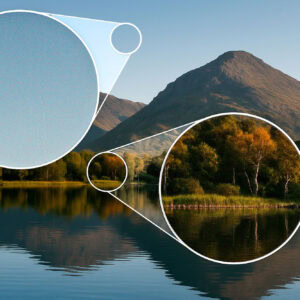
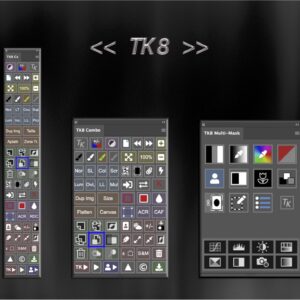
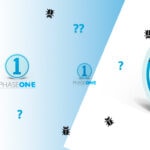



Hello
i can't import images into capture one 20 "no more space available on the import volume" how do i do this? thank you in advance
Joel
Hello Joël,
According to the message, this means that there's no more space on the hard drive on which you store your images! I don't know how you organise your images? Do you use the Capture One catalogue (into which you import all the images?), or do you use C1's cataloguing while still having your images on a hard disk (internal or external?), or do you work in sessions? Because this one is full! You're going to have to move the images to a bigger hard drive, or work on another hard drive!
The good thing is that there are lots of photos in the air...
David
Hello,
Having just acquired a Nikon D3800, I took my first photos in RAW format.
I've imported my .nef files onto my hard drive.
And I downloaded the trial version of Capture One to try it out before buying it.
But when I want to import my files, it can't find them...
How do you go about it?
Thank you in advance
Hello Lilie,
The first thing to understand is that Capture One can work in 2 ways: as a cataloguer (like Lightroom) or in sessions.
The cataloguer, of course, catalogues and the photos will have to be imported.
In sessions, it works like a browser/file explorer, allowing you to browse photos in your computer's file hierarchy.
Clarification about the catalogger: there are 2 ways of importing photos into the catalogger:
- or leave the photos where they are, on your hard drive (internal/external)
- or you can import the photos into catalogue folder capture one, in the folder section of the software.
I invite you to watch an old video on my youtube channel here: https://www.youtube.com/watch?v=1GTqHISZPA0&list=PL6r2Iv-9Y6IhJjjGvosejkQlHJBu-ktpW&index=2
Let me know if you still have problems,
David
Thank you David for this very interesting video.
It's a prerequisite for getting to grips with Capture One.
However, I can't import the images because when I search for them, Capture One doesn't find any files and says that there are no images in the folder...
If I understand correctly, when you go to the images folder to import them into Capture One, you don't find anything?
However, these are either Jpeg images or .nef images for Nikon (which Capture One supports).
How well do you view images in File Explorer?
I'm using Windows 10 and the 2020 version of Capture One,
It can't see my NEF files, only the JPEGs,
I also have the same problem as Lilie.
Hello Tsiaro,
Check in: display > general filters > whether " always hide RAW files "is not activated. In this case, the NEF files are present on the disk but not in the Capture One Pro 2020 browser.
David
Hello, I had a version 20 of C1 and my licence ended, so I took a version 21 which I downloaded from the phase one site. But when I click on the C1 21 icon, it "bounces", a "capture one 21 express" image opens and then nothing: everything closes. I tried clicking on ait at start-up and choosing an old catalogue or a new one but same result. and Phase One support doesn't reply 🙁
Hello,
Are you on Mac or Windows?
Check that everything has been saved, including images, catalogues and sessions
On the Mac, you can delete the :
in the finder by pressing ALT in the "go" menu select library > preferences > com.captureone.COOpenWithPluginHost.plist and com.captureone.captureone.plist which you can delete.
On reopening, the software will regenerate them.
Another option Do the same operation, delete Capture One and reinstall Capture One!
It should work.
David
I'm a mac and I've tried what you recommend but unfortunately it doesn't work...
clicking on "ale" at startup, i chose a new folder for the catalogue and it opened. but it asks me for a licence (which i paid for) and when i enter the figures, it tells me that the licence is not valid! i don't understand!
Good evening,
Check that the email and licence correspond. Watch out for 0's and O's as well as case-sensitive characters.
If you have a firewall, disable it for the duration of the check and/or accept/validate the software's communication through the firewall.
Alternatively, you can try manual activation in the licence window.
If none of this works, you really need to make a request to support.
David
thank you for your advice. i manage to launch an "express" version but as soon as i enter my "pro" licence, it tells me that i don't have the right version...i don't understand!
I think, from your description, that there is indeed a real licensing problem/error. I think we need to check with Phase One! Sorry I can't do more!
David
Yes, I've sent several messages to Phase One, thank you for your replies and your patience!
Hello
I have a BIG crash on capture one 22 following an export that failed and impossible to erect this problem!
your solutions in 2 don't work
have a nice day
Hello,
In this case, if you're working on a Mac, try closing Capture One and then going to :
Macintosh HD > Users > (your main folder) > Library > Application Support > Capture One > Batch Queue 15.0 >
(on Windows the path shouldn't be too different) and then you can delete all the files waiting to be exported that caused the crash.
Open Capture One and it should work normally again.
David
Good morning,
I'm on capture One 21.
Since yesterday, when I click on the library icon, nothing is displayed underneath (?). I don't know if this is related, but the menu of the icon just next to it (camera icon) has been reduced to "Capture One Live BETA".
these changes are certainly due to some manipulation on my part, but I can't think of what.
Have you ever come across this situation?
Thank you for your help.
Denis
Hello Denis,
Have you inadvertently modified your workspace? Or a workspace bug.
Check in the window menu < workspace < (choose a space or your workspace if you have registered one) Kind regards, David
HELLO
I'm on capture one after importing the images nothing happens
i.e. the tools are displayed but are all out of order.THANK YOU
David
Hello,
Is the licence activated?
The images are present in the session or catalogue, if I understand correctly?
Do you have one or more images selected? (if not, the tools won't activate)
If not, try restarting C1.
Keep me posted, David